An article written during school closures containing tips on using digital technologies which can apply to teaching both inside and outside of the classroom.
Here are our top ten tips, many of which have been shared by teachers:
1. Use existing resources
There are so many resources already out there. Look to trusted sources of content such as Scoilnet.ie, Worldbook Online (accessed via Scoilnet – NB Worldbook online is also available as Gaeilge), and the range of free ebooks currently available for content. Set up a system in your school where content is shared amongst teachers. Use (and adapt if necessary) existing presentations and resources you have already created for your classes and subject areas. For primary teachers, tell your pupils to watch the school programmes on TG4 and RTE. Post primary teachers – think about TedEx, TV streaming services, and documentaries on TV.
Always remember to check external sources of content before sharing with students.
2. Adapt existing resources
Continuing on the theme above, do you have presentations already created that you were going to use with your class? If so, adding audio narration to these is a great way of providing personalised content to your students, and it enables you to explain topics and concepts in your own words. These recorded resources can be accessed in students’ own time and paused, rewound and replayed as needed – particularly of benefit for students who may have learning difficulties. Useful tools for this are inbuilt narration tools available in many apps and presentation software types. You can also use a screen recording tool such as Loom or Screencastify to record a voice over onto any digital resource.
Here is a tutorial on a screen recording tool, Screencastomatic, as an example.
3. Assess and annotate pictures of student work
Students taking pictures of handwritten or drawn work, often completed in copies, and submitting these for assessment remains a very popular remote teaching activity. It is also useful for students with special educational needs, as it can minimise the disruption to their learning. To make sure the quality of images is good enough for you to read, it can be useful to ask students to download and use a scanning app – this way instead of just taking a photo they create a PDF, which generally makes images much easier to read and access. It’s also easier to annotate.
Examples of scanning apps include, Adobe Scan and Genius Scan. Handy tools for annotating notes on screenshots include, Snip and Sketch for Windows and Skitch for Mac.
4. Promote self-assessment
Many teachers are overwhelmed by the sheer volume of work being submitted by (most) students! This is particularly difficult if a school work is being sent via email, necessitating extremely advanced email filing and organisational skills on the part of teachers. Provide self-assessment rubrics and checklists to students, requiring them to assess their own work before submitting it to you. This should help cut down on the number of drafts of work received and the time spent correcting it, while helping students to further develop their self-assessment and reflection skills.
A search for the word ‘rubrics’ on www.scoilnet.ie will provide you with some ideas.
5. Convert your voice to typed text on screen
Cut down on the time needed to manually type feedback to students by using dictation features that convert your voice to text on screen (available in Word 365/Word Online, Google Docs and for iPad and Mac users, among other devices). You will need to speak clearly, and practice a few times, but once you get the hang of it and your voice is being recognised correctly, it can significantly cut down on typing time! Don’t forget that this is a tool which is very useful for students with special educational needs, allowing them to transcribe their voices to create written documents. It is also a handy way of creating documents and resources quickly.
Here’s how it works in Google docs and here are instructions for Apple Pages and Microsoft Word online.
6. Provide Audio Feedback
Use a screen recording tool to provide audio feedback on students’ work. Just open up the file they have sent you, and record your voice as you work through the document and comment on it. Again, once you get used to using a screen recording tool in this way it will cut down on time required to type feedback. It can also be reassuring for students to hear your voice in this way as well as providing students with special educational needs the opportunity to listen back to your feedback multiple times if necessary.
Screen recording tools such as Screencastify, Loom and Screencastomatic mentioned earlier are popular with Irish teachers.
7. Think longer term when creating new content
If you are creating instructional videos, for instance demonstrating maths problems, creating technical drawings, or voiced over presentations, try to think of their longer term use. Will you be able to use these in your teaching when you return to the classroom? Having a robust file management system, with dedicated topic folders and subfolders as well as intuitive names for your files may take some extra time now but you will reap the benefits at a later date when you can find these resources quickly, without having to watch them all first! Consider using these videos to ‘flip your classroom’ when you return to school.
Here’s a short animation we created recently for our summer courses on the concept of ‘flipping the classroom’.
8. Share your content
Don’t forget that your resources may be useful to so many other teachers both within your school and outside of it. Creating a shared drive or folder within your school’s learning management system, where all teachers share resources is a great idea, and can help avoid duplication of effort. Consider also sharing your created resources with the wider world via Scoilnet. By uploading an educational resource, providing a description, and tagging it to the curriculum you are helping other teachers to cut down on valuable time spent creating and finding educational resources online.
Here’s how to upload a resource to Scoilnet.
9. Tap into colleagues’ expertise
Most schools will have a cohort of teachers who are digital learning experts – not only in terms of how they integrate digital technologies into teaching, learning and assessment, but also their technical, multimedia creation and even e-tutoring skills. Don’t be afraid to ask for help if you are running into difficulty with the school platforms and tools used. Equally, if you are very familiar with a certain technology, tool or platform, think about offering your help to colleagues by scheduling an online workshop, where you can share your screen and demonstrate how to use certain tools.
Popular tools for online meetings that allow screen sharing include Google Hangouts, Microsoft Teams, Zoom, Webex, among others.
10. Ask students how they are getting on
Finally, during this time it can be difficult to assess how students are feeling about school work and to what extent remote learning is working for them. Short surveys allow you to check in with students and see how they are getting on with this new way of learning. Ask specific questions about the quantity of work, the difficulty level, how it is assessed. Many students will give you valuable feedback that they may not ordinarily share with you in a face to face setting. For younger students or students with special educational needs consider surveying parents in the same way.
Some popular survey tools include Google Forms and Survey Monkey but there are many others.
For more ideas on teaching during this time, including useful tutorials and other advice, check out our distance learning web pages here and here. You can also access the new PDST blended learning resource here.
For information on important internet safety factors to be considered during this time, including AUPs and other matters, check out Webwise’s article on Distance Learning Safety Advice and Considerations.
Note: Inclusion of external tools and websites in the above article does not constitute endorsement by PDST Technology in Education.